Get informed on how to update your account information in the Settings page
Table of content
- Open account settings
- Update your personal information
- Activate Multi-Factor Authentication (MFA)
- View your organization's information
- Update your notification settings
- Configure additional features
1. Open account settings
You can update the information that you provided during the sign-up process on the Settings page. Follow the steps below to update your personal settings:
1 - Navigate to the tile in the bottom left corner, click it an open Settings.
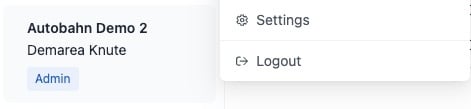
Depending on the user role, you will see different set of tabs - Owner and Admins see the full list, General Users don't have access to the last two tabs:
- Personal
-
Security
-
Organization
-
Notification
-
Features (Owner/Admin only)
2. Update your personal information
On the Personal tab, you can update your:
- First name
- Last name
- Phone number
- Job title
If you wish to change your user role, request your organization Owner to change it.
3. Enable Multi-Factor Authentication (MFA)
You can keep your account secure by activating Multi-Factor Authentication (MFA) in the Security tab. To activate this, click the Enable button and confirm with OK.

You will be directed to the authentication drawer that shows how to setup MFA.
Step 1
Download and install an authenticator app on your phone. The following apps are supported:
-
Microsoft Authenticator
-
Google Authenticator
-
Authy
-
2FA Authenticator
Step 2
Open the authenticator app and scan the QR code below using your phone's camera or copy the code shown on the page.

4 - After successfully scanning the QR code or submitting the code to your authenticator application, the Autobahn token generator will be displayed there.
5 - Insert the 6-digit passcode from your authenticator application to the provided field in the Autobahn application and click Submit.
6 - If the code is valid, you will redirected to the initial Security tab and the status of your MFA will be Enabled.
4. View your organization's information
The Organization tab is accessible to all users; however, only those with the Owner role can update the industry information and view subscription details.
If you’d like to update your organization’s name or have any questions regarding your license or subscription, please contact our Customer Success Team at support@autobahn-security.com.
5. Update your notification settings
In the Notifications tab, you can manage your personal notification preferences. This includes enabling or disabling alerts related to scan activity, Issue Review requests (see here for details), and daily or weekly summaries of issues and workouts.
All notifications are sent via email and are configured per user - they do not affect the entire organization.
6. Configure various features
The Features tab allows Owners and Admins to configure automated asset and issue management settings.
- Automatic Asset Deletion: Enable automatic deletion of assets that are older than a specified time period. Associated issues will also be removed.
- Automatic Issue Remediation: Choose to automatically remediate issues on assets older than a defined date. In this case, the assets themselves will not be deleted.
Please note that any changes made here will take effect the following day. These settings apply organization-wide, so we recommend coordinating with your team before making updates.
The following configurations are only available for Owners:
- Issue Review feature which means manual changes of the issue status by users to Remediated, Risk accepted or False positive would trigger the acceptance request for Admin or Owner user (see here for details).
- General Users can change the assignees of assets and issues.
- Default email address for creating tickets from workouts and sending them via email if your organization has the feature of send tickets to email enabled (please contact Customer Success Team if you're interested in this feature: support@autobahn-security.com)
