Follow this guide to activate single sign-on (SSO) into Autobahn using SAML and Entra ID
Table of contents
- SAML SSO into Autobahn with Entra ID
- Prerequisites for SAML with Entra ID
- Create the Autobahn Application
- Configure the Autobahn Application
- Download the X.059 Certificate (Base 64)
- Retrieve the login URL
- Assign users
- Test the login
1. SAML SSO into Autobahn with Entra ID
Microsoft Entra ID, formerly known as Microsoft Azure AD, is a cloud-based identity and access management solution. Learn how to generate credentials needed by Autobahn to activate SAML SSO with Entra ID with this guide.
2. Prerequisites for SAML with Entra ID
To configure SSO using SAML and Entra ID, you need to share the following credentials with your Autobahn Customer Success Manager:
- X.509 Certificate (Base 64)
- Login URL
3. Create the Autobahn application
1 - Log in to the Azure account portal.
2 - Navigate to Enterprise Applications.
3 - At the top of the screen, click on New Application.
4 - Click on Create your own application and name the application. We recommend naming the application Autobahn.
5 - Select the third option from the dropdown menu - Integrate any other application you don't find in the gallery (Non-gallery).

6 - Click on Create.
4. Configure the Autobahn Application
1 - From the menu on the left, select single sign-on. Select the SAML option.
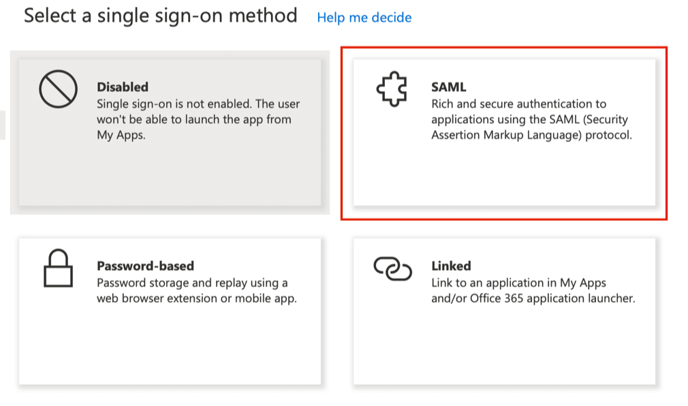
2 - Click the pencil icon to Edit the Basic SAML Configuration settings.
3 - On this screen, add the Entity ID provided by your Autobahn Customer Success Manager.
4 - Next, add the Reply URL found below:
https://identity.autobahn-security.com/samlv2/acs
5. Download the X.059 Certificate (Base64)
1 - Scroll down to SAML Signing Certificate.
2 - Press the Download button next to Certificate (Base64). Open the certificate with a text editor.

3 - Copy the content and send it to your Autobahn Customer Success Manager.
6. Retrieve the login URL
1 - Scroll down to Set up Autobahn
2 - Copy the Login URL value and send it to your Autobahn Customer Success Manager.

7. Assign users
After enabling the SSO, newly invited users must be manually added to the list of users who can access the organization from their Entra ID.
To add new users:
1 - In the Autobahn application page on Entra ID, navigate to Users and Groups.
2 - Click on Add user/group.
3 - Follow the instructions to select and add a user.
8. Test the login
The Autobahn Customer Success Team will notify you once the setup is finished.
To test whether the SSO is activated or not, navigate to the Autobahn login page.
1 - Click the Log in with company account button.
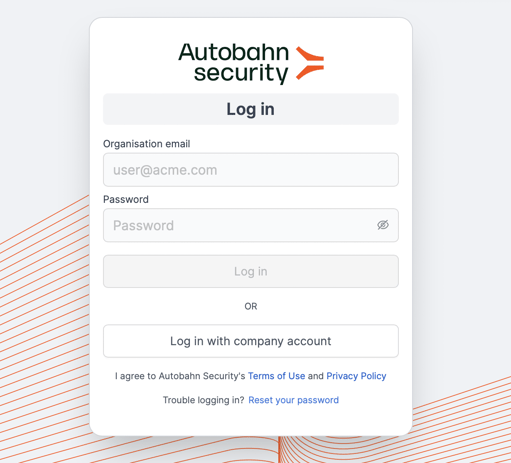
2 - Input your company email and click the Log in button. If it is all set up correctly, you should be successfully logged in.


