Follow this guide to activate single sign-on (SSO) into Autobahn using OIDC and Entra ID
Table of content
1. OIDC SSO into Autobahn with Entra ID
2. Prerequisites for OIDC with Entra ID
To configure SSO using OIDC and Entra ID, you need to gather these credentials:
- Application version
-
Client ID
-
Client secret
-
Issuer (your authentication provider)
To collect the credentials above, please follow these steps.
3. Create the Autobahn Application
1 - Log in to the Azure account portal.
2 - Navigate to Enterprise Applications.
3 - At the top of the screen, click on New Application.
4 - Click on Create your own application and name the application. We recommend naming the application Autobahn.
5 - Select the third option from the dropdown menu - Integrate any other application you don't find in the gallery (Non-gallery).

6 - Click on Create.
7 - Once the application has been created, note the application (client) ID and directory (tenant) ID. These values must be shared with the Autobahn team for them to set up the SSO.

4. Create a new application secret
1 - Navigate to Certificates & secrets from the menu on the left.

2 - Create a new client secret.

3 - Fill information in the "Add a client secret" page. Then click the Add button.

4 - Note the Value of the created client secret. These values must be shared with the Autobahn team for them to set up the SSO.

And that’s all! We will handle the remaining integration so that you can log in with SSO as soon as possible!
5. Test the login
Our customer success team will let you know once the setup is finished. Navigate to the Autobahn login page to test if the SSO is activated.
1 - Click the Login with company account button.
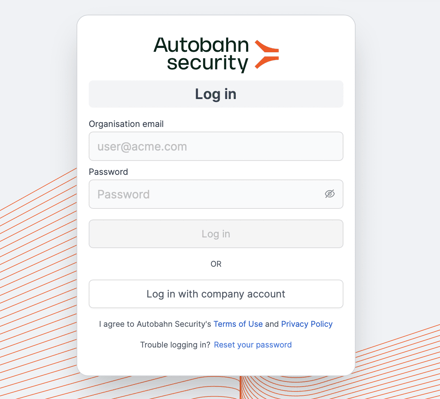
2 - Input your company email and click the login button. Upon successful setup, you will be able to log in seamlessly.

